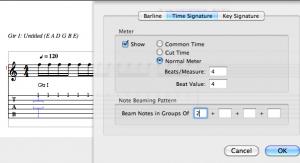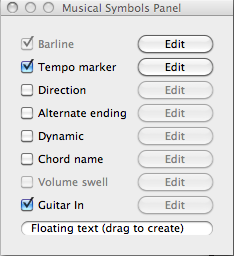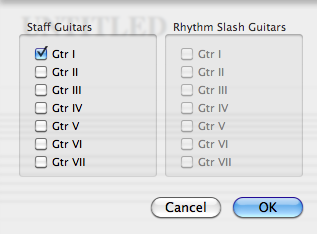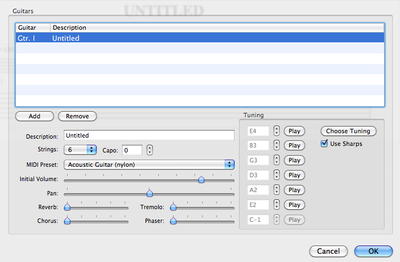Problems with apps from the Mac App Store?
Recently, Apple sent all developers this email, which contains helpful information in case you suddenly experience problems with applications obtained from the Mac App Store:
As a reminder, the Apple Worldwide Developer Relations Certification Authority Intermediate Certificate expires on February 14, 2016 […].
[…], we want to make you aware of potential issues your users may encounter due to the renewed certificate. Users running OS X El Capitan (v10.11 or v10.11.1) may receive a notification that your Mac app is damaged if it utilizes receipt validation to request a new receipt from Apple. They can resolve this issue by restarting their Mac or updating to OS X El Capitan (v10.11.2). Mac App Store customers running OS X Snow Leopard (v10.6.8) will be unable to purchase new apps or run previously purchased apps that utilize receipt validation until they install the Mac App Store Update for OS X Snow Leopard, which will soon be available via OS X Software Update.